Email has great importance in business and education and its impact on daily communication practices is undeniable and far reaching. Every day, millions of emails are sent from companies to customers, employees to other employees and students to faculty. Northwest provides each member of its campus community, including its recognized organizations, with University email accounts via Office 365 (Outlook).
Northwest Missouri State University provides email services to faculty, staff and students, as well as, miscellaneous organizational and departmental accounts.
Faculty, staff and students can use the pre-loaded Microsoft Outlook software, which provides calendar and note-taking features, on their Northwest-issued laptop computers to manage their Northwest email. Northwest's Information Technology department encourages faculty, staff and students to use Outlook.
Note: You cannot change your Northwest Network Account password within the Outlook desktop or mobile app. However, you can change your password within email when using a web browser on a desktop or laptop computer.
While Northwest does not routinely monitor email, email should never be considered entirely private. The following best practices help to ensure your privacy as well as the privacy of others:
BEWARE OF PHISHING SCAMS! THEY WANT YOUR INFORMATION!
You can change your Northwest Network Account password, also used for Northwest Email, through Outlook for Web. See Understanding Your Northwest Login Credentials for other options to change your password.
Note: These steps must be performed in a web browser on a laptop or desktop computer.
Northwest Email can be accessed online through the Bearcat Login page.
You can also set up and use Microsoft Outlook on your Northwest-issued laptop or desktop computer rather than going out to the web. Outlook is available on all Northwest-issued laptops and desktops and you are encouraged to use this software.
You will login to your Northwest Email with your Northwest Network Account username and password.
Once set up, you can use Outlook to receive your Northwest email on your Northwest-issued laptop without having to use a web browser. However, you will need an active internet connection to receive email through Outlook.
To set up Outlook to work successfully with your Northwest Email on a non-university provided computer, please see the Microsoft Outlook/Office 365 help page.
Due to Northwest Email accounts being set up to use multifactor authentication, you will need to download and install the Microsoft Outlook app on your smartphone. Once the Outlook app is installed on your phone, you will need to add your Northwest email account to the app. See the appropriate section below for the installation and set up steps based on the type of operating system on your device.
The university's global address list is available within Northwest email accounts so that faculty, staff and students may look up and email other Northwest students, faculty and staff without having to know the person's full email address.
Once you start a new email message in Outlook, you can simply click on the To: and Northwest's entire global address list will appear. You can also click To: in Outlook and type a person's full name in the Search textbox. Then double-click the name of the person you want to put them in the To: field and click Ok.
Yes, you do have personal file storage, which you can access by logging into your Northwest Email. File storage is 1 terabyte in OneDrive. To access OneDrive, log into your Northwest Email using a web browser and click on the app launcher icon (located in the top left corner).
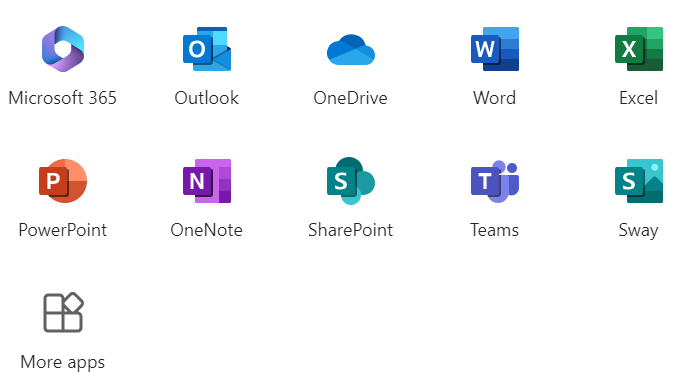
Northwest students get to keep active Northwest Network Account login credentials, which allows access to Northwest Email, for one full year after withdrawing or graduating from the University. The exception to this rule is for students who are expelled from the University due to disciplinary action.
Northwest faculty and staff Northwest Network Accounts including email access are immediately locked after their last shift or after 5 p.m. on their last full day of scheduled work.
|
|
||